I’ve seen many people struggling with their FPS, and I thought that I should contribute with a guide, that helps the understanding of how X-Plane users should think and act, to get the best performance possible, out of their machines.
What this guide is not:
- Won’t give you the “magic” settings to make your PC fly! There is no “silver”, “magic”, or whatever bullet that will solve your fps problem.
- Won’t give any guidance for specific hardware. Any mention to specific hardware will be only as example.
- Won’t help you if your PC is below the minimums set by Laminar.
Some basics first
FPS or frame per second is the number of images that X-Plane’s graphics engine will compose in a second. If FPS are 24 or above, the human eye will be tricked that the motion is fluid. The higher the FPS, the more fluid the movements will look. In X-Plane, even as low as 20 FPS, the motion looks quite fluid and it is very “flyable”. Below that point, the individual frames will be very obvious for the motion to “look good” or “right”.
FPS are result of a gazillion things happening in X-Plane, making the hard for users to “decode” what needs fixing to get better performance. We must understand that it is impossible to have the same FPS everywhere, anytime. What we must look for is how to target the minimum acceptable (> 20 FPS) at the most demanding situations.
Factors that play role in performance
From hardware side, we have the CPU, the amount of RAM, the GPU, and the amount of VRAM. If we exceed the capabilities of CPU/GPU, or the amount of RAM/VRAM, then the result will be a deterioration in FPS, to a degree of turning X-Plane in a slideshow!
From software side, whatever we have added to the stock X-Plane will play some role, others negligible, others very important. For example using HDMesh, might saturate your RAM. So, before buy/download/use any addon, make you to check the minimum requirements. You should not add to your X-Plane installation nothing more than what you need. The leaner the installation, the better the performance. A ton of plugins that you are not using, won’t help. You can have them, but you can disable what you don’t need from the plugins menu.
The quest for the best performance. Where should start?
The FPS counter of course, but with a twist! The FPS counter gives us a wealth of information that is critical to understand, in order to correctly identify the source of the “problem”.
Let’s break it down.

- f-act: the “actual” or visual FPS.
- f-sim: the fps that the flight model simulation runs.
- frame: the amount of time that the PC needed to draw the last frame in seconds.
- cpu: the amount of time the CPU needed to complete the calculation for the last frame.
- gpu: he amount of time the GPU needed to complete the calculation for the last frame.
- Don’t care for the rest!
A few things to take with us here. Most developers and computer nerds don’t care for the fps (or f-act) but at the frame, cpu, gpu numbers! Because…
f-act = 1 / frame
1 is… 1 second, and frame, see above. So the focus is at the frame number; the lower this number the higher the fps. 1 divided by 0.035 is equal to 28.169, close enough to the f-act! Simple math!
Why do they care? Because this number is (with some approximation) about equal with the higher number between cpu and gpu! Which shows what part of our hardware is the performance bottleneck!
Even with good fps, those 2 numbers (cpu/gpu) will show if the load is evenly distributed across both parts, or 1 of the 2 is working hard, and the other is at idle, for some of the time. Have you ever came across a post with a task manager image. asking why my CPU is at idle and my fps low? Check the fps counter, and you’ll get the answer!
This part is very important, because that’s the way we can identify where the problem is to take corrective action.
Now let’s talk about settings.
Going to graphics settings, we can extract also some useful information.
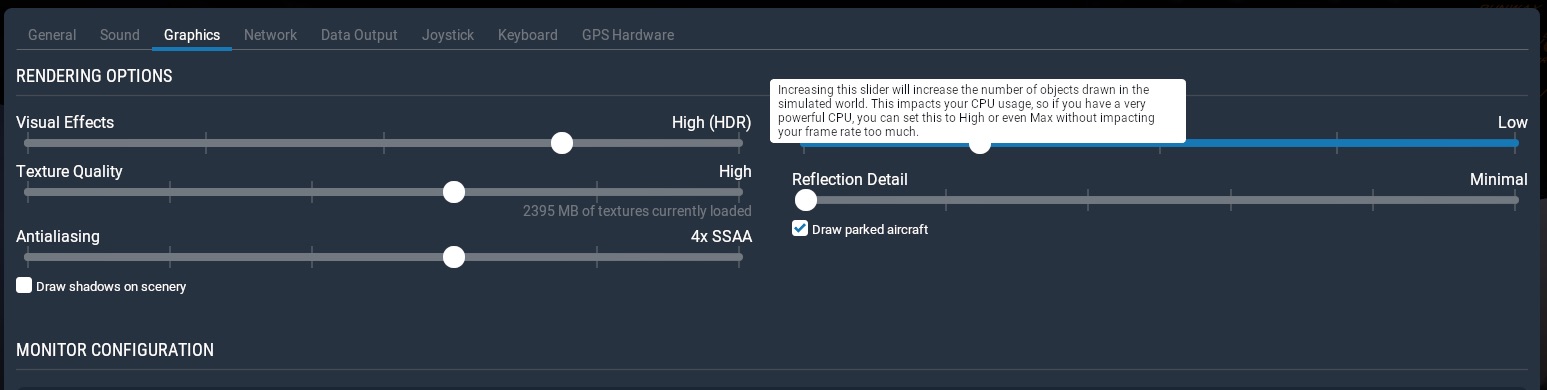
First of all, we can see the amount of textures that are currently loaded into the VRAM, which is an indication, if our VRAM has some free space left or not. Hint…must have! Also if you hover your mouse above any slider or tick box, you will get some hint what this slider impacts.
This is a very important thing! Coming into the settings with the knowledge from the previous step (aka fps counter), you can easily find out what setting to manipulate.
That’s it! Act accordingly and get more performance for your buck! 🙂
A few more things to consider
- AI aircrafts hurt CPU performance.
- The more the pixel you must cover, the more GPU power you need. Keep in mind that an FHD monitor has… 1920×1080=2,073,600 pixels to draw, but a 4K monitor has… 3840×2160=8,294,400 pixel to push, 4 times more!
The Future?
As you may know, transition to Vulcan/Metal APIs are already in the works at Laminar. This is very important for performance, because both APIs allow for more streamlined graphics pipeline, which will allow developers to build the graphics engine to what the demands are, which will extract more performance from the existing hardware.
I believe when this will happen, we are going to see a initial step up in performance, probably not a huge one, but as X-Plane development will progress, we will get more and more performance! Exciting times to be X-Plane user!
In Conclusion
To streamline X-Plane’s performance in your machine, get yourself some patient and:
- Set initial settings accordingly to your hardware. I do not find logical to have a high-end machine and start from the lowest settings.
- Try different scenarios, and select one you get the lower fps.
- Observe the fps counter. If your performance is low, check which one (cpu/gpu) has the biggest number, and accordingly reduce settings. On the other hand, if you get a ton of fps, you can increase the settings that impact the lower one.
- Disable plugins that you don’t need at the time to check what is their impact.
Hope this is helpful! Cheers!

